Forensic Image Comparator in 3D: Screen Capture Tool.
The tool provides
you the possibility of capturing images from CCD and pass images to 3D reference
image 1 or test image 2. The capture tool is called from menu Tools>Capture
or from main toolbar button ![]() .The
tool allows you to set area of capture anywhere on the screen. Move the markers
to your video CCD application screen as shown below.
.The
tool allows you to set area of capture anywhere on the screen. Move the markers
to your video CCD application screen as shown below.
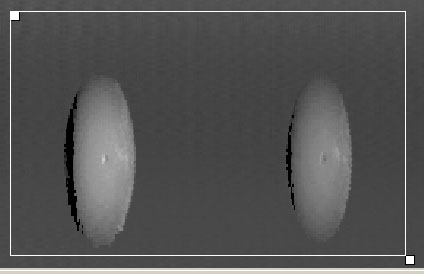
Screen
shot: CCD application Screen. Markers set to take image.
Drag markers to desired position. Right Click marker to see the line. Double click image to hide the markers. The marker positions are saved in memory and registry. The image will be taken from last position. To capture image use Menu>Copy>Screen to Img1 or Screen to Img1. Capture can be also done with shortcut keys Ctrl-F1 (Capture as reference, image 1) and Ctrl-F2 (Capture as test image 2). The captured images are saved into temporary files on HD under application folder "\data" subfolder as C:\Program Files\3D comparator\data\clip1.bmp, C:\Program Files\3D comparator\data\clip2.bmp. Next capture will replace the temporary image files, so if you want to keep files please rename them.
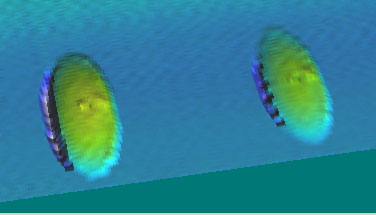
Screen
shot: Image is taken from video memory of the screen and passed to 3D.
NOTE: Most of the CCD application support Clipboard. You can past images from clipboard to 3D using Menu>Copy>Paste Img1 or Paste Img2. Paste images can be also done with Shift-F1 (image 1) and Shift-F2 (image 2) keys.
For more information please contact www.sciencegl.com
------------------------------------------------
Copyright © 2000-2013 ScienceGL,
Inc.